Install WordPress Manually or Automatically?
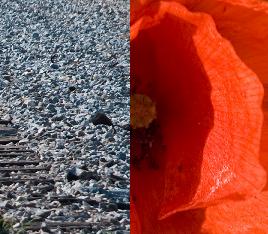
Many hosts offer software to Install WordPress very quickly and simply. You can do that and you will be up and running in no time.
However, I prefer to be in control of the installment process and install manually.
This is the section containing the famous 5-minute install instructions:
WordPress#Famous_5-Minute_Install
Instructions for several automatic methods are on the same page.
Why Install Manually?
I prefer to install manually because I can ensure a clean and secure version from the start with no unwanted custom additions or restrictions imposed by the host or the installation software.
Some bloat with unwanted extras. Others make restrictions that prevent choosing how and when to update, or even which plugins can be used.
Download Links at wordpress.org for self-hosted installation
latest version link (US English)
latest version link (British English)
Having said that, when installing manually you need to ensure you employ the best practices for security and speed.
- Download Directly from wordpress.org
- Use very strong passwords - long and random
- Install in non-standard sub-directory names (*site can still appear at the top of your domain)
- Use non-standard database names
- Use non-standard user names
- Once installed, use security plugins and set up an updating schedule
- Choose your plugins carefully and don't install more than you need.
*Install WordPress in its own directory
(I install in a subdirectory and then use Method II. Works every time - I have not succeeded using Method I, but that could be on account of my hosting set-up)
Then, as the first example post says...
Welcome to WordPress. This is your first post. Edit or delete it, then start blogging!